1.Run keycloak, openldap and phpldapadmin inside docker-compose
```
cd Examples/LdapOtpExample
docker-compose -f docker-compose.yaml up
``` 2. add user account to openldap
2.1 login http://localhost:8080/ with login: **cn=admin,dc=example,dc=org** and password=**admin** 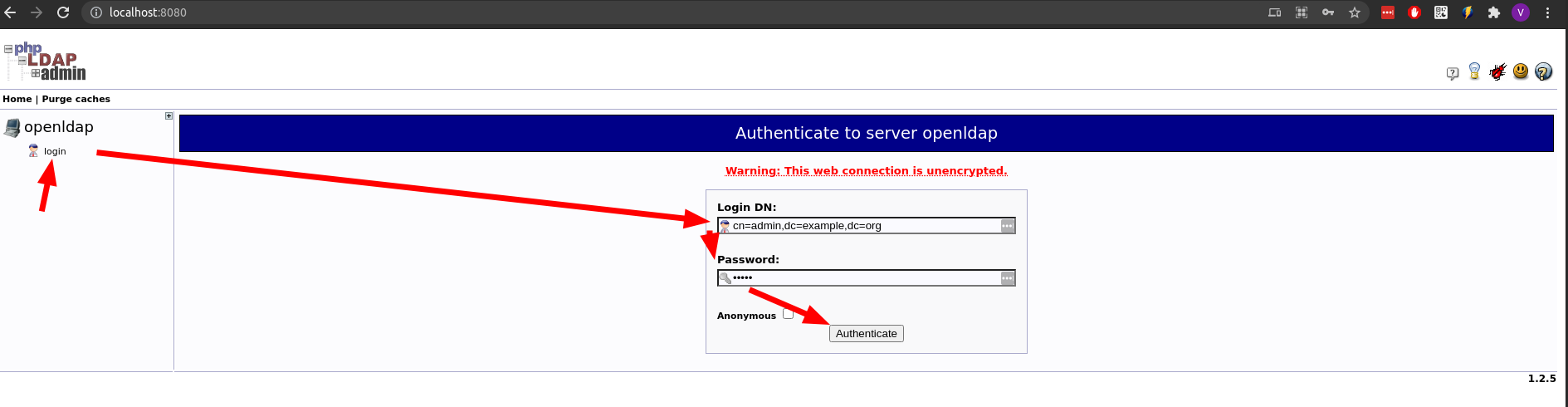
2.2 add "Courier Mail: Account" 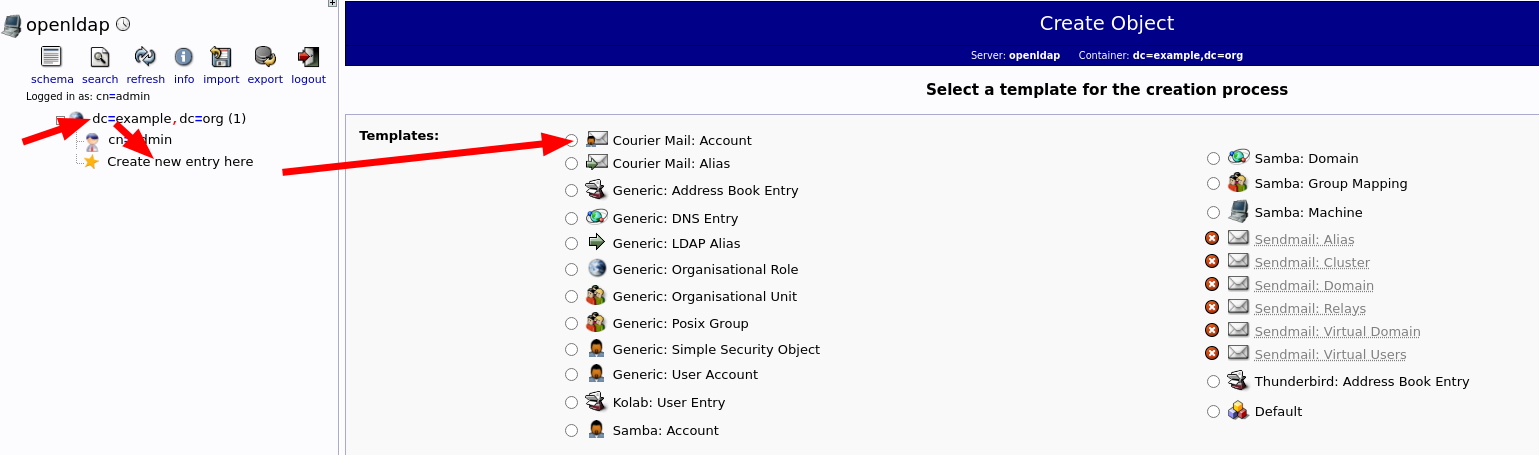 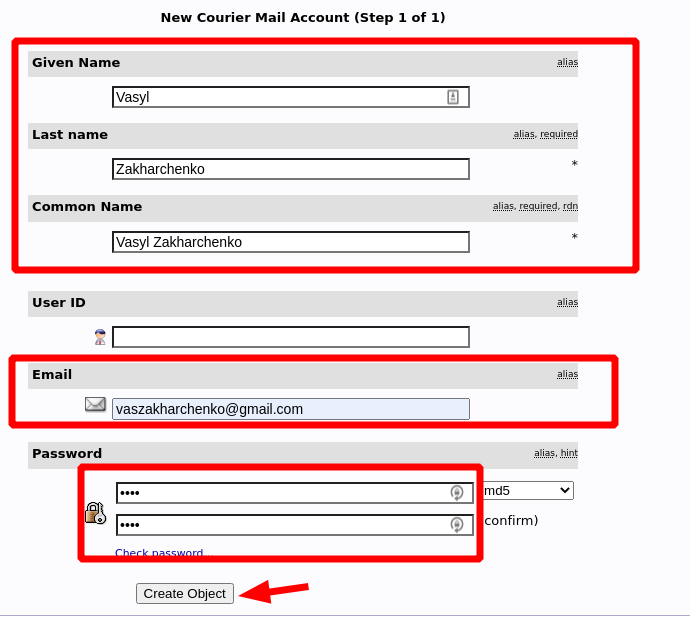 3. open [http://localhost:8090/auth/](http://localhost:8090/auth/) 4. login **admin**/**admin** 5. sync LDAP Users 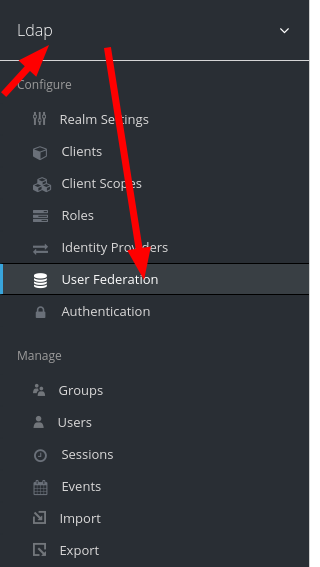 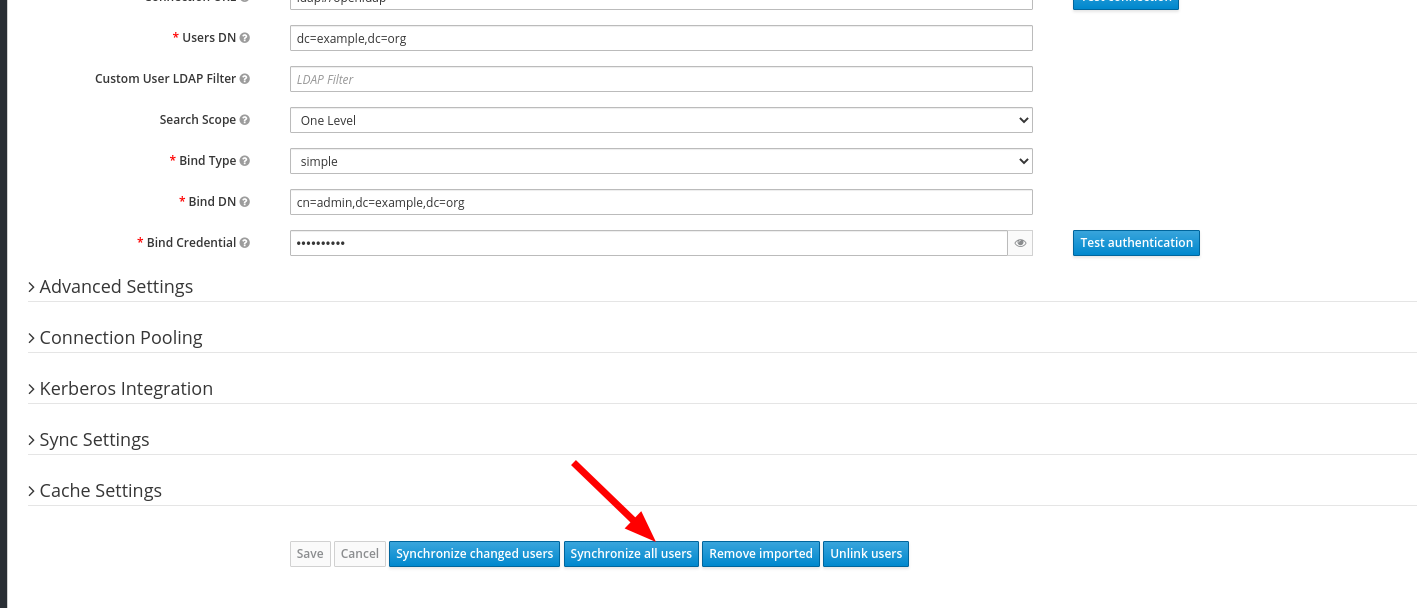 6. Configure OTP 6.1 imporsonate user and logout 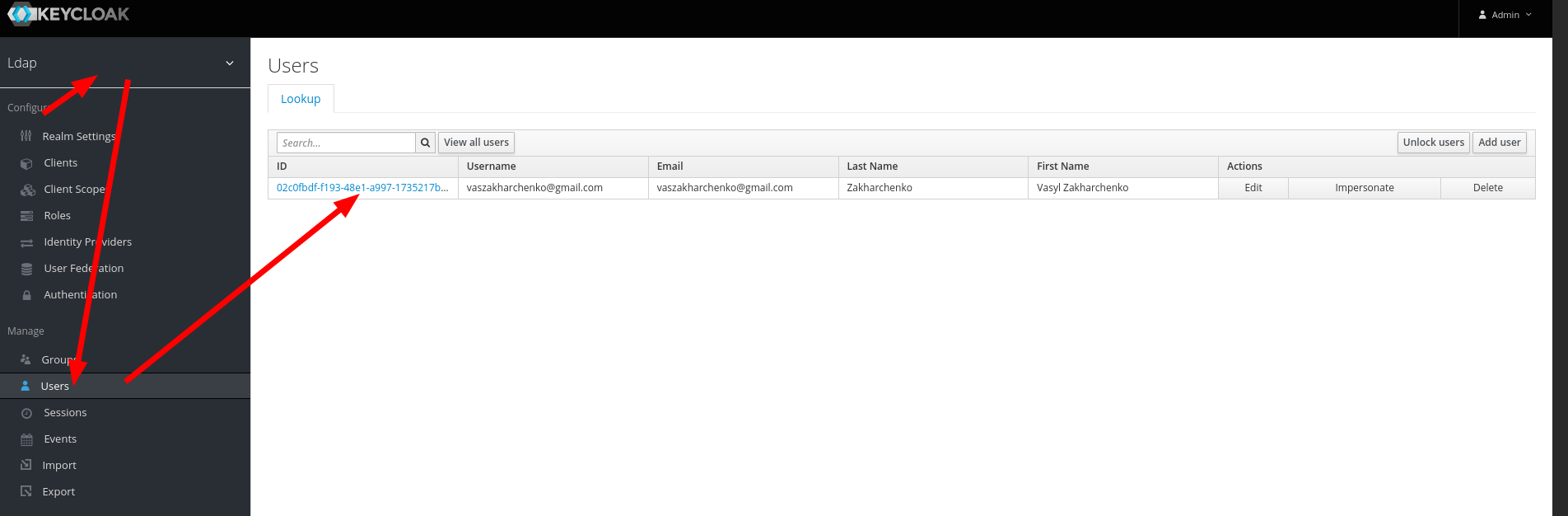 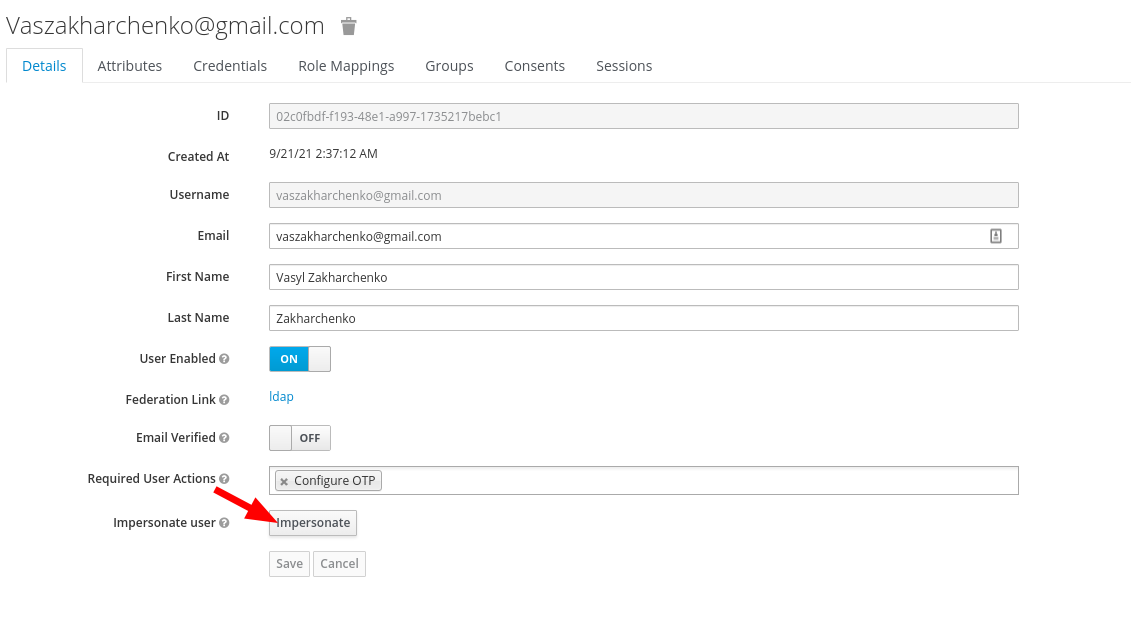 6.2 Click "Sign In"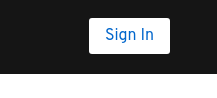 7. install example ``` cd Examples/LdapOtpExample npm i node server.js ``` 8. open [http://localhost:3001/](http://localhost:3001/) 9. type login **vaszakharchenko@gmail.com** password: **test```<OTP_CODE>```** 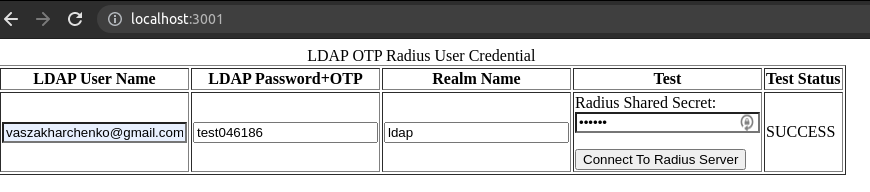 9. click the "connect To Radius Server"
“SUCCESS”