keycloak-radius-plugin
Radius OTP Password Example (Google Authenticator)
Build and Start
- build and run keycloak (select installation)
1.1 docker installation
docker run -p 8090:8080 -p 8190:8190 -p1812:1812/udp -p1813:1813/udp -e KEYCLOAK_ADMIN=admin -e KEYCLOAK_ADMIN_PASSWORD=admin -e DEBUG=true -e DEBUG_PORT=*:8190 -v `pwd`/.:/example -e KEYCLOAK_ADMIN_IMPORT=/example/Realm.json vassio/keycloak-radius-plugin start-dev1.2 release installation <pre> - download and unzip keycloak-radius.zip (https://github.com/vzakharchenko/keycloak-radius-plugin/releases) - unzip keycloak-radius.zip -d keycloak-radius - cd keycloak-radius - sh bin/standalone.sh -Dkeycloak.profile.feature.upload_scripts=enabled -c standalone.xml -b 0.0.0.0 -Djboss.bind.address.management=0.0.0.0 –debug 8190 -Djboss.http.port=8090 </pre> 1.3 Develop installation
sudo apt-get install net-tools # Only once cd keycloak ./init.sh # Only once ./buildAndStart.sh - open http://localhost:8090/auth/ and initialize master realm with login/password.
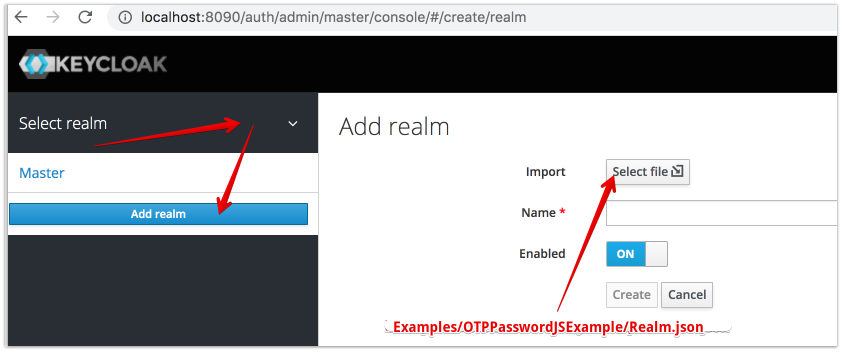
- open Administration Console
- import realm from file Realm.json
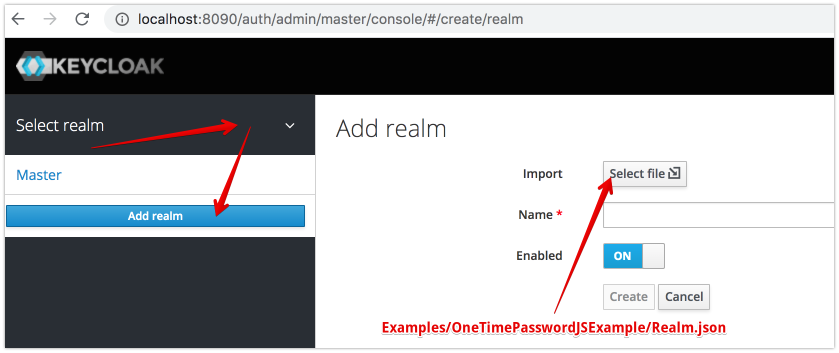
- add User test/test for realm otpPassword
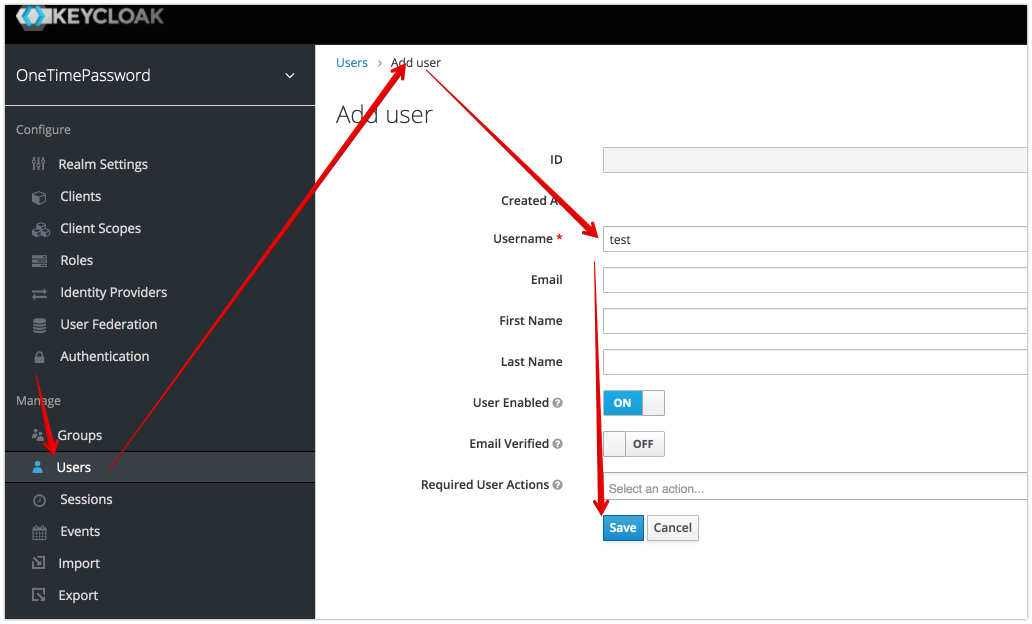
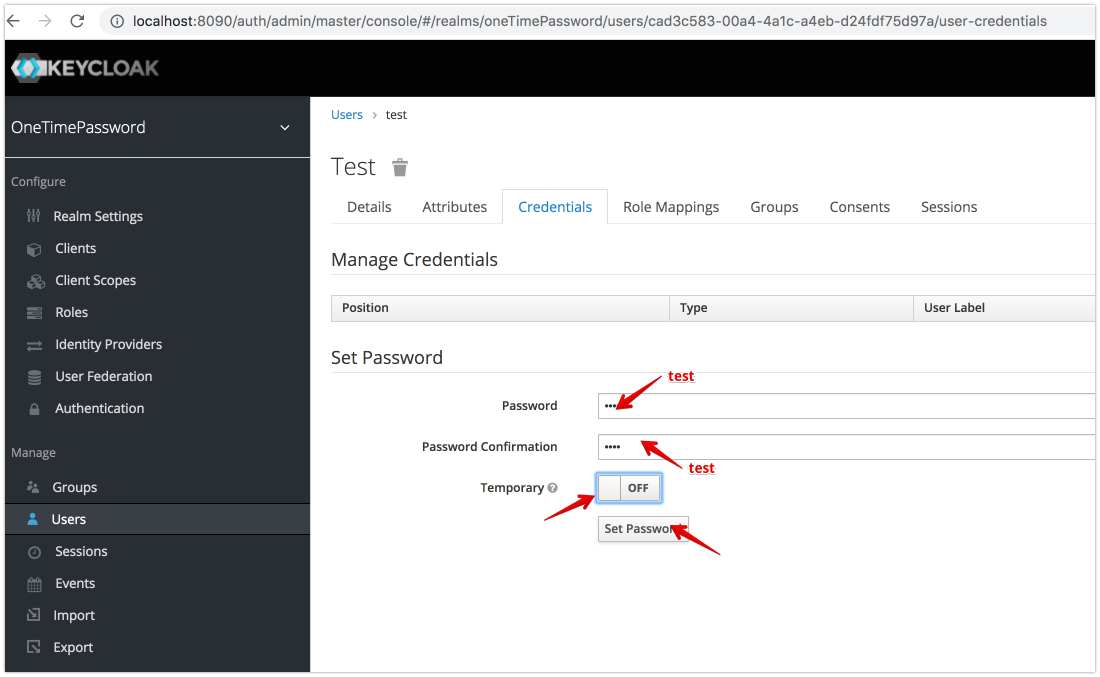
- imporsonate user and logout
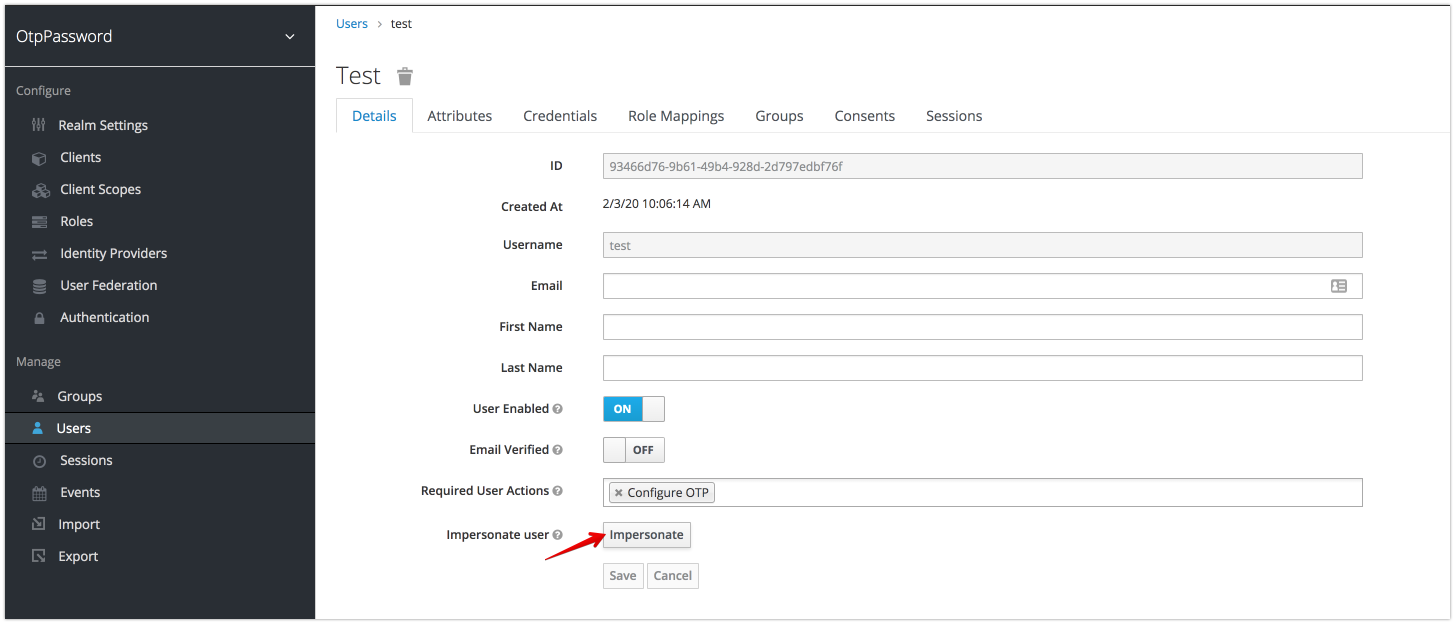
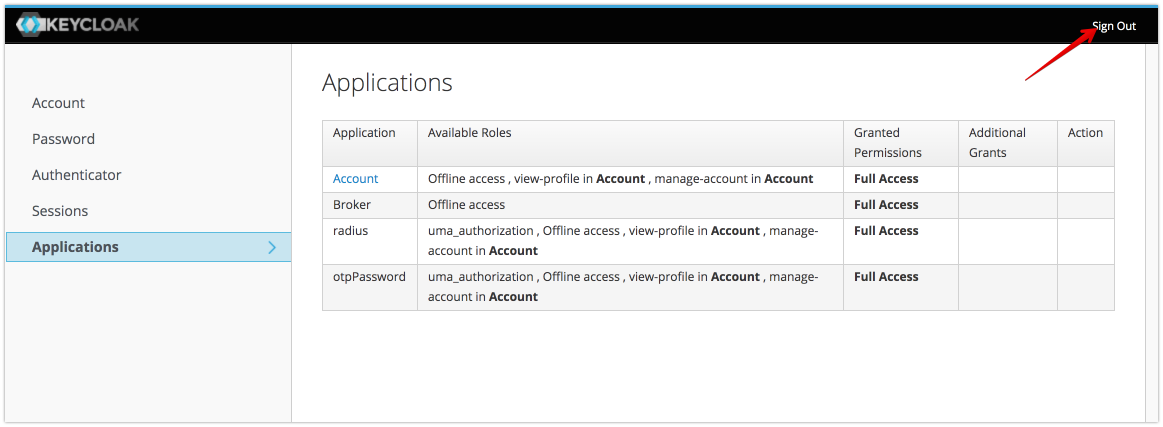
- login to realm as user test and configure otp
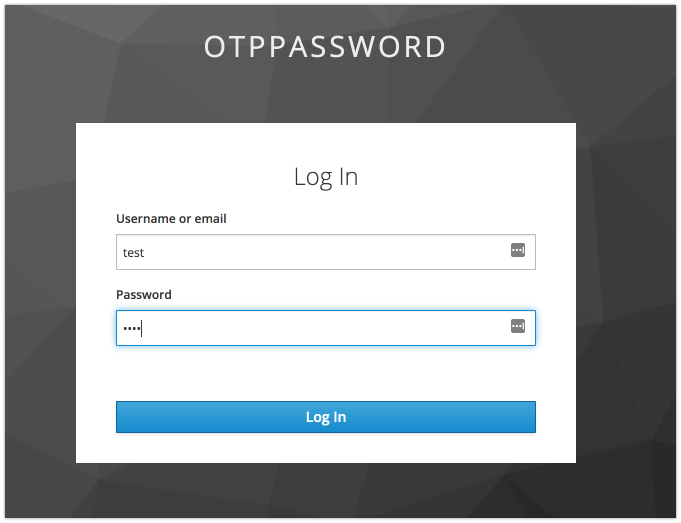
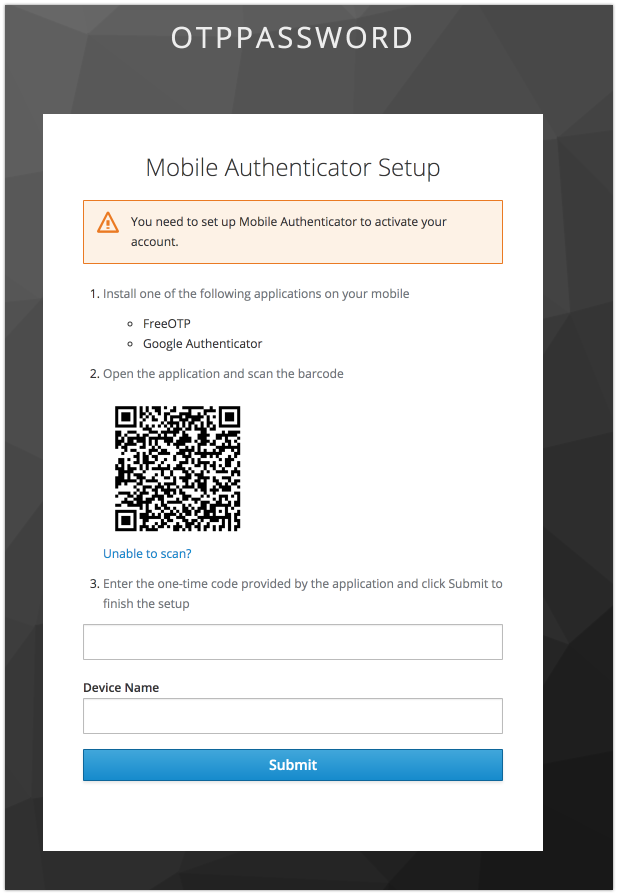
- install example
cd Examples/OTPPasswordJSExample npm i node server.js
- open http://localhost:3001/
- type login test
  - click the “connect To Radius Server”
“SUCCESS”