keycloak-radius-plugin
Emulation of radius client which does not support the realm attribute
Description
Emulation of radius client which does not support the realm attribute
Build and Start
- build and run keycloak (select installation)
1.1 docker installation
docker run -p 8090:8080 -p1812:1812/udp -p1813:1813/udp -e JAVA_OPTS="-Dkeycloak.profile.feature.scripts=enabled -Dkeycloak.profile.feature.upload_scripts=enabled -server -Xms64m -Xmx512m -XX:MetaspaceSize=96M -XX:MaxMetaspaceSize=256m -Djava.net.preferIPv4Stack=true -Djboss.modules.system.pkgs=org.jboss.byteman -Djava.awt.headless=true" -e KEYCLOAK_ADMIN=admin -e KEYCLOAK_ADMIN_PASSWORD=admin -v `pwd`/.:/example -e KEYCLOAK_IMPORT=/example/Realm.json vassio/keycloak-radius-plugin start-dev1.2 release installation <pre> - download and unzip keycloak-radius.zip (https://github.com/vzakharchenko/keycloak-radius-plugin/releases) - unzip keycloak-radius.zip -d keycloak-radius - cd keycloak-radius - sh bin/standalone.sh -Dkeycloak.profile.feature.upload_scripts=enabled -c standalone.xml -b 0.0.0.0 -Djboss.bind.address.management=0.0.0.0 –debug 8190 -Djboss.http.port=8090 </pre> 1.3 Develop installation
sudo apt-get install net-tools # Only once cd keycloak ./init.sh # Only once ./buildAndStart.sh - open http://localhost:8090/auth/ and initialize master realm with login/password.
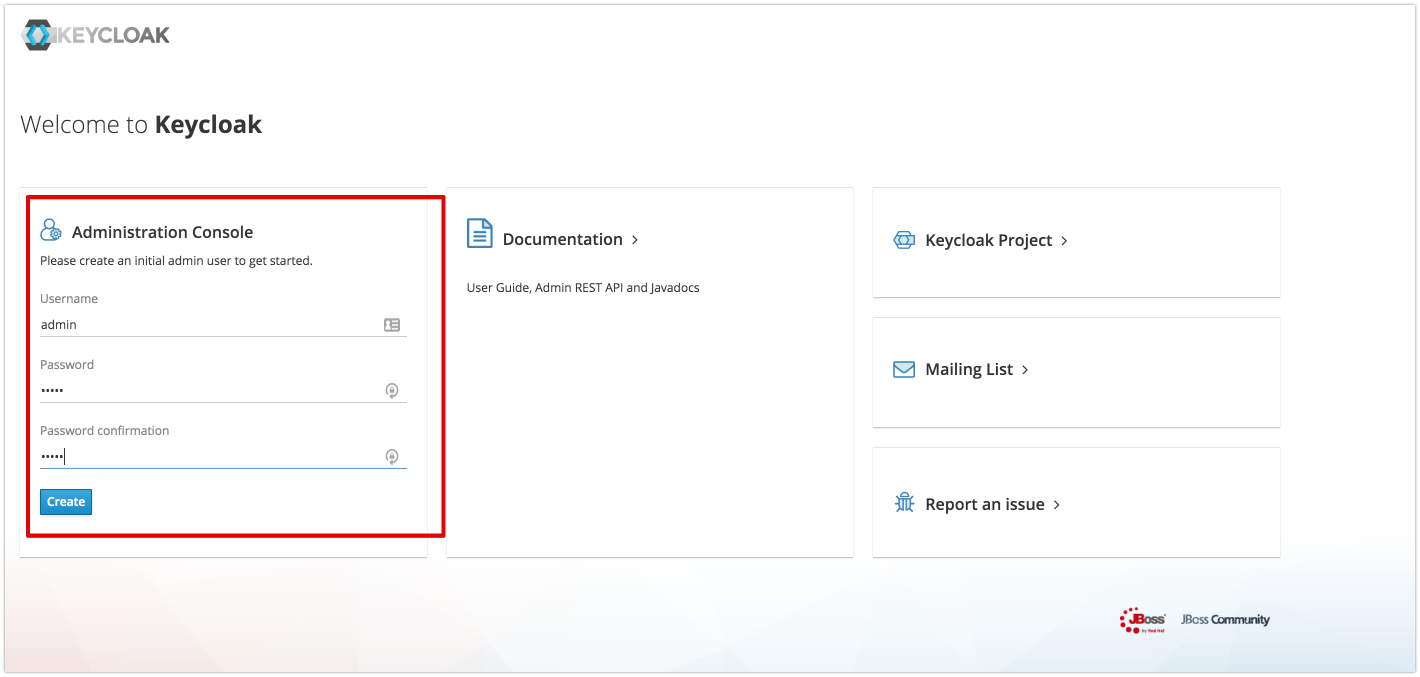
- open Administration Console
- import realm from file Realm.json
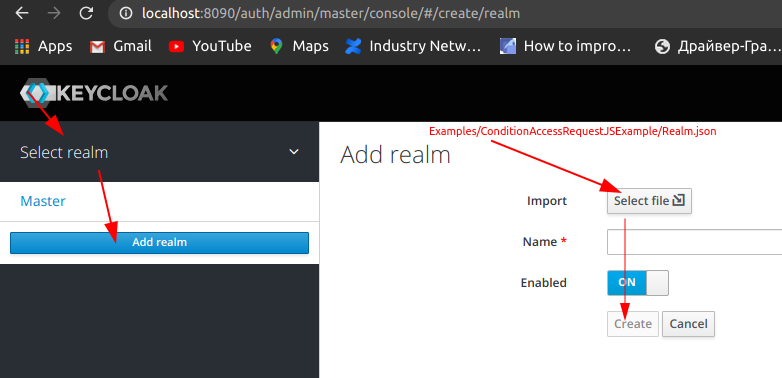
| User | password |
|---|---|
| testUser | testUser |
- install example
cd Examples/RadiusDefaultRealmJSExample npm i npm run start
- open http://localhost:3001/
- type login and password
- click the “connect To Radius Server”